In this post we will be focussing on how to create Windows Server on AWS, I you’re new and not sure about what Windows server is I would recommend to just go through this wikipedia.
So let’s get started, I assume you have an AWS Account created if not do create a free aws account from here .
So once you’ve got your account you will be seeing something like this on your console.
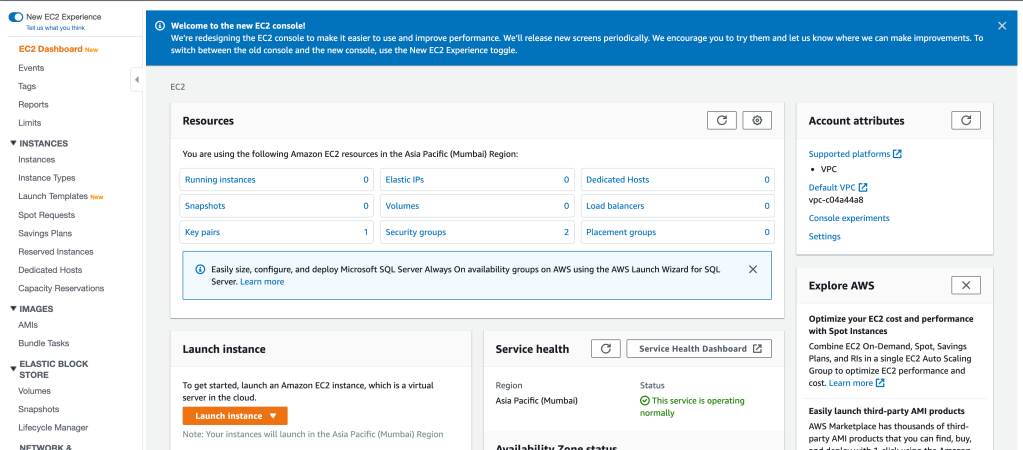
This is called EC2 Dashboard, So let’s create our windows server,
Tap on instances, and Launch Instance, here we need to choose the server which we want to use, In our case we will be using windows server

Select Windows Server 2016 from the list of server and tap next.
Next will be instance type where you need to choose which instance you would want for your machine
There are 7 types of instances you can select amongst,
- General Purpose
- Compute Optimized
- Memory Optimized
- Storage Optimized
- Accelerate Computing/GPU
- High Memory
- Previous Generation
I’ll be making one more tutorial where I’ll be briefing these in much more detail.
So now just select instance type from available one.

Select General Purpose, that’s the only available in free tier, if you select other you will be charged.
Next step is Configure Instance details.

First option is number of instances where you can select instances which you want to launch,.
Purchasing option- You have the option to request Spot Instances and specify the maximum price you are willing to pay per instance hour. If you bid higher than the current Spot Price, your Spot Instance is launched and will be charged at the current Spot Price. Spot Prices often are significantly lower than On-Demand prices, so using Spot Instances for flexible, interruption-tolerant applications can lower your instance costs by up to 90%.
Let’s keep other thing as it is and proceed to storage

By default we will be getting 30GiB of memory if you want more you will be charged. Click on next
Next will be tags update the tag as shown below

Next will be security group configuration which is one of the most important part, this will decide the traffic which will be incoming and outgoing from your server or to your server also know as inbound or outbound.

We will be adding two more security type HTTP and HTTPS, we can give name to our security group as shown.
Next step will be review and launch.
You will be asked for key pair which is public private key pair, if you have one you can go ahead and connect, if you don’t you can follow below steps for creation

Here give a key pair name, for e.g I’m giving nucleargeeks and download the key.
In my case I’ll be using my previous defined keys. Do comment if you face any issues regarding the key generation.
Now tap on view instance and you will be seeing something like this,

Wait for few minutes before your server starts, In the status check you can see the status of your server, System Status Check and Instance Status Checks.
System Status Check- This check verifies that your instance is reachable. We test that we are able to get network packets to your instance.If this check fails, there may be an issue with the infrastructure hosting your instance (such as AWS power, networking or software systems). You may need to restart or replace the instance, wait for our systems to resolve the issue, or seek technical support.This check does not validate that your operating system and applications are accepting traffic.
Instance Status Checks- This check verifies that your instance’s operating system is accepting traffic.If this check fails, you may need to reboot your instance or make modifications to your operating system configuration.
In the description you can check the details of windows server instance.

Now you can see both the status check are on!! Your server is running!
Do let me know in the comment section if you face any issues 🙂
Happy Learning